4. Technical questions about the training platform and the account
-
1. What are the minimum system requirements for training account?
You need:
- Browser (Firefox, Internet Explorer, Safari, Chrome)
- Adobe Flash Player at least version 10.2 or higher.
- Internet connection, preferably cable, DSL or other wide band connection
- optimal is to recommend screen size of 1024 x 768 is recommended.
- To display the training units on your mobile phone in the app only
- the current version of the operating system from Apple, Windows or Android
-
2. How do I know if my training device is compatible with the training platform?
You can find the latest list directly on the TrainingPeaks https://www.trainingpeaks.com/upload/
Most Common files are:
Apple; Garmin, Wahoo, Polar, Zwift,
Coros, Suunto, Trainerroad
-
3. How can I use the Auto Sync feature with Garmin Connect?
The synchronization must be activated once and then runs automatically. The uploaded training will be entered into the training preset and compared.
Here you can find our detailed Instructions.
-
4. How can I use the Auto Sync feature with Polar Flow?
The synchronization must be activated once and then runs automatically. The training from your Polar will be entered into the training preset and compared.
Here you can find our detailed Instruction. -
5. Is there an app for my iPhone or Android?
Yes, there is an app, it's free.
Apple Version download from Apple Store
Android Version download from Google Play Store
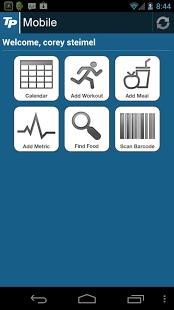
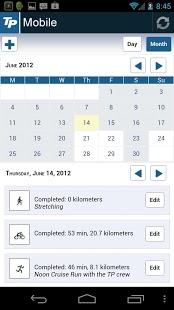
-
6. Can I share my training with others on Facebook, Twitter & CO?
Yes, as soon as you have uploaded a training, you will see the corresponding icons (Facebook, Twitter, e-mail or link) in the bottom left corner of the training window.
-
6. Where can I find the GPS-Map and the heart rate chart?
Once the training session file has been uploaded, you can go to "Map & Diagram" in the training session view, click on the 'Map & Graph' button above to view the 'Training Details'.
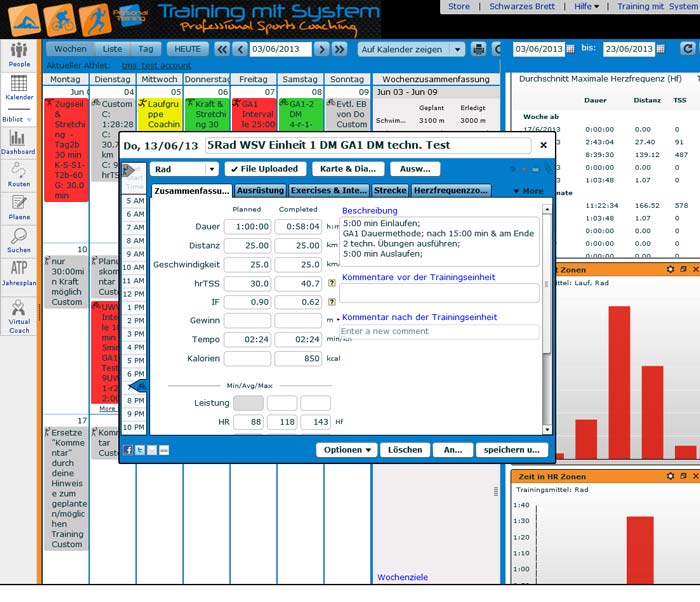
In the view of the diagram you can then select or hide various by clicking on them.
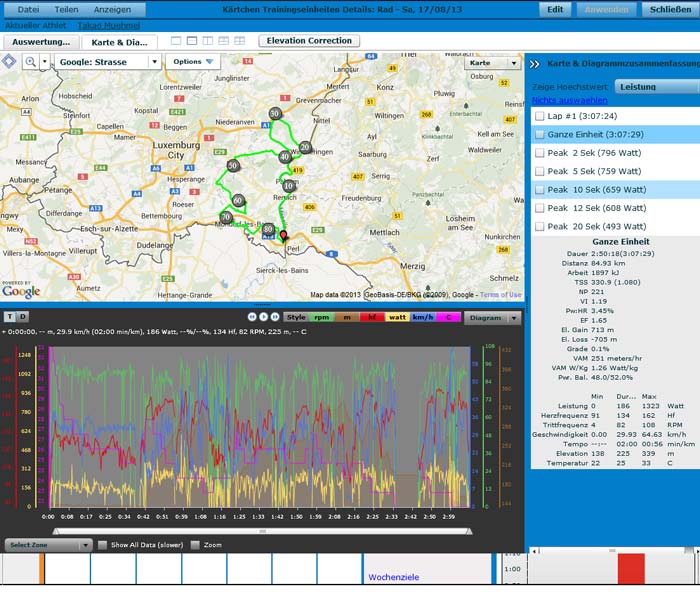
Alternatively, you can display the training zones in the background.
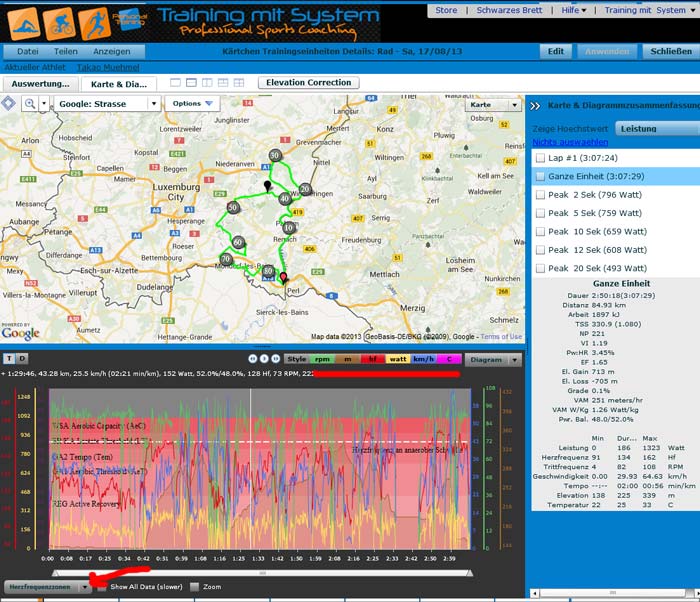
-
7. How do I get more information from my (Garmin) swimming unit?
Here the Garmin Connect platform has really an advantage. The reason for this is that the platform displays the effectiveness values and split times of each 25m or 50m section, regardless of whether it was stopped as split times.
Regardless of this, the unit should be transferred to the training platform by exporting the TCX file so the trainer can see it.
You can get to the details of the swimming units by ...
1. in the Garmin Connect Dashboard open the unit (double click) and go to Show intervals on lanes.
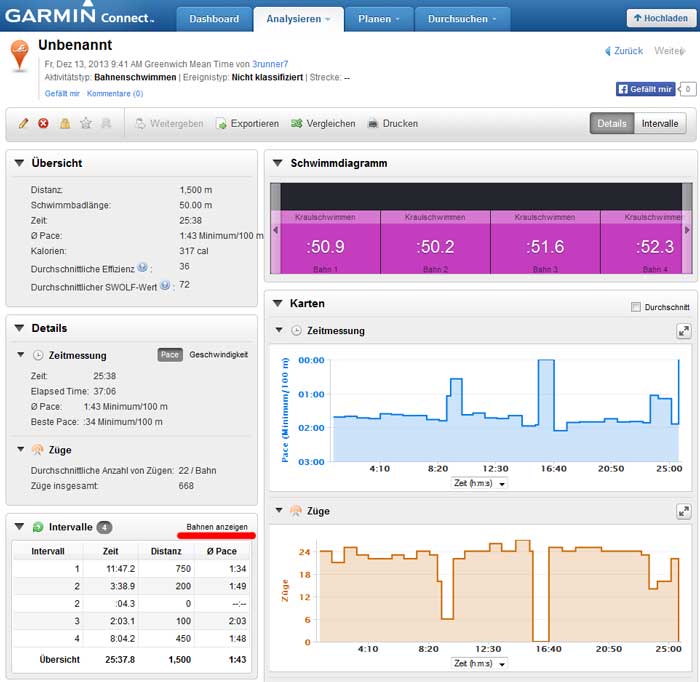
2. The corresponding interval (e.g. 200 m test) must be clicked and then opens.
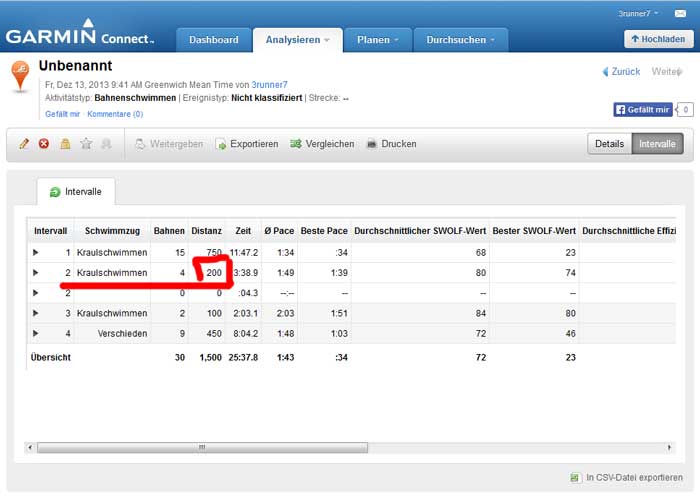
3. Here you can see the detailed information about time and effectiveness per lane.
Unfortunately, this function does not yet exist in the training account, therefore the intermediate times and effectiveness values of a test or an important unit should be entered manually into the training unit on the training account.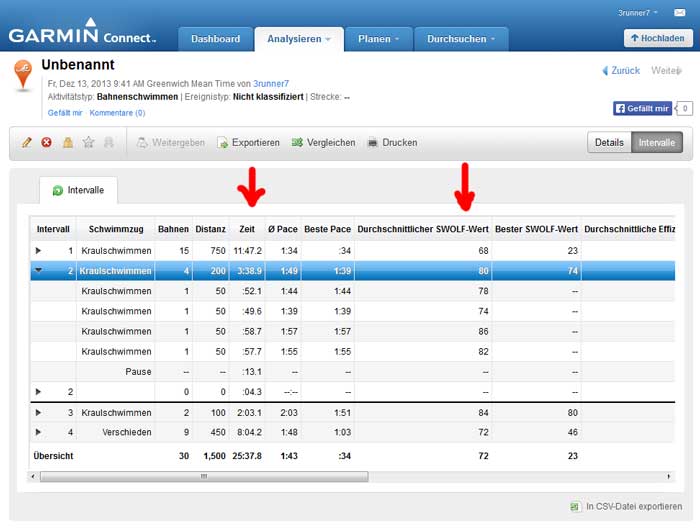
-
8. What additional features and functionalities does the Premium Account have?
Most athletes have a free and (for most) sufficient Basic Account. This account can also be used after the training with us.
Comparison of basic and premium features
Basis
Premium
Entering the training via the Internet Browser, Android or IOS X
X
more than 90 watches and devices are compatible with the platform X
X
View of the training total (day, week, month and individual period of time) X
X
Entering various training devices, including shoes and bicycles) X
X
Display of the best performances (training or races) in the app X
Entering and planning future training units X
Synchronization with calendars (Outlook, Google, Thunderbird, iCal) X
In-depth analysis of training units X
Analysis with the help of approx, 30 tables and diagrams X
Post processing data from the workout X
Price free $ 9,92
Source: www.trainingPeaks.com
Your benefits with us:

Fast delivery
Usually within 24 hours.
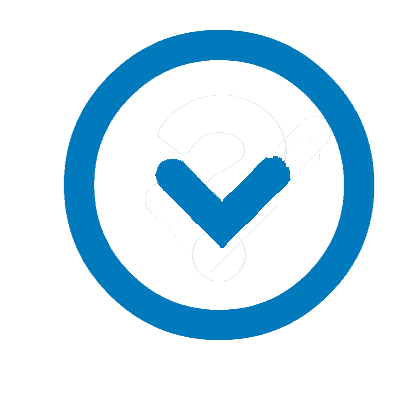
Very Good
Quality has priority
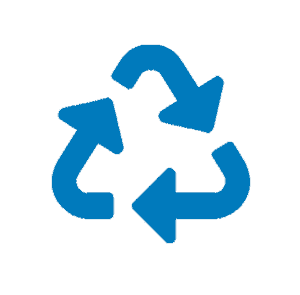
Sustainable
All plans can be reused as often as required.

Exchange service
Plan exchange or return within the first 21 days.
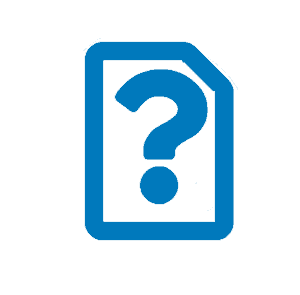
Hight Quality Service
Direct availability or callback in case of questions
Talk to us 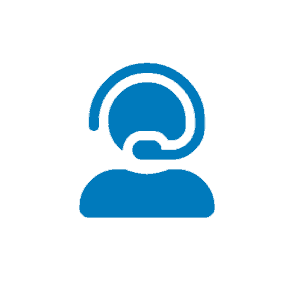 Phone: +49 - 3834 - 3189895 or Contact Support
Phone: +49 - 3834 - 3189895 or Contact Support
Our Team:

Takao Mühmel

Pete Ventura

Marcel Mithöfer

Marc Wolf

Marcus Schmidt
 EN
EN  DE
DE 






